How to Use the Web-4-Parent Proxy Service
Setup
The Web-4-Parent service allows a student to give written permission for a proxy (guest) to view the student’s academic and/or financial information through MyEKU. The information is read-only and can only be changed by the student. The proxy CANNOT make any changes.
Adding Proxies
To add a proxy, select “Add New” at the top right corner of the page.

Fill out name, email, and relationship information for the proxy. You can also set start and stop dates for the proxy’s access.
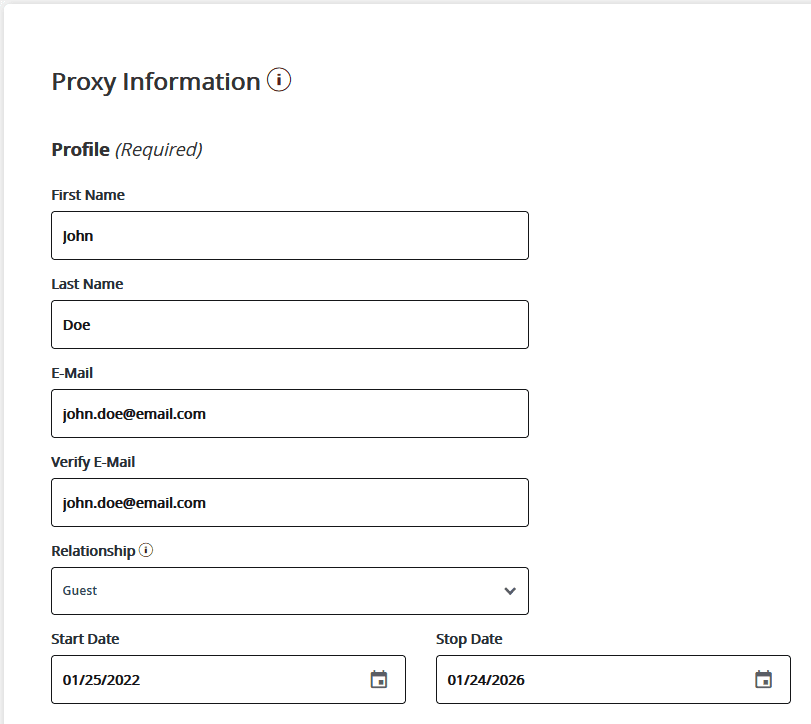
The Description field is a customizable label that the student can use to identify each proxy. The passphrase is required by the proxy in cases when they need to talk with certain EKU offices about student information.
NOTE: Not all EKU offices allow communication about student information even with a passphrase.
The checklist of authorizations can be used by the student to authorize (check) or unauthorize (uncheck) proxy ability to view any of the listed areas.
When all Proxy Information has been entered, select Submit.
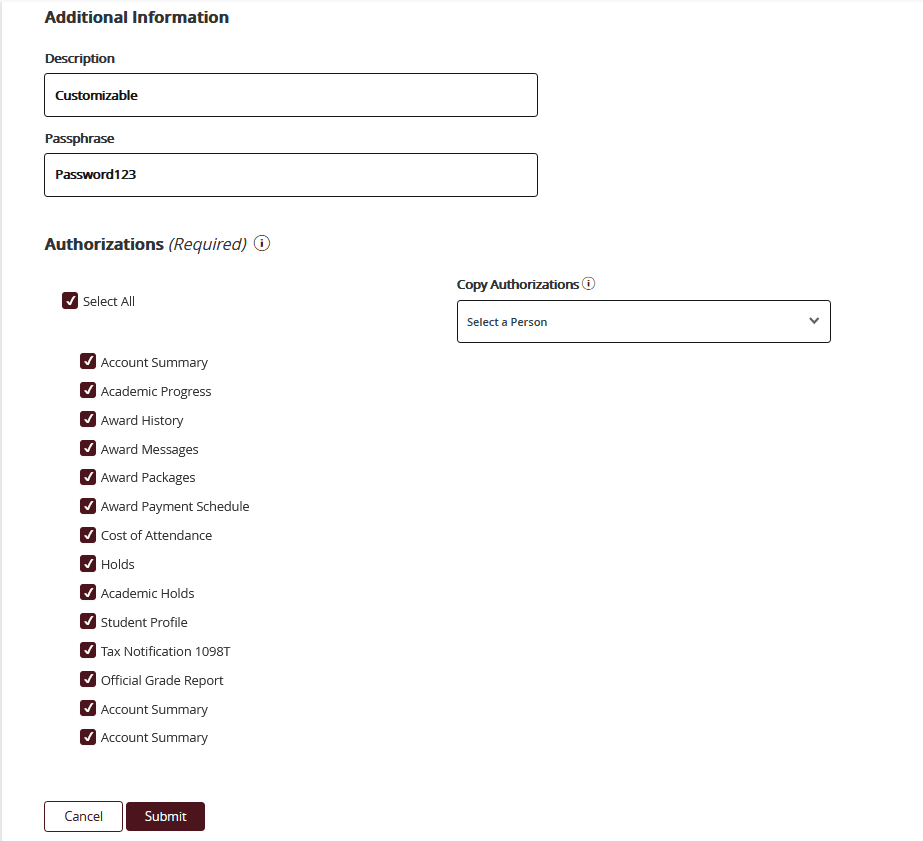
The student can edit or delete any proxy accounts they have created from MyEKU.
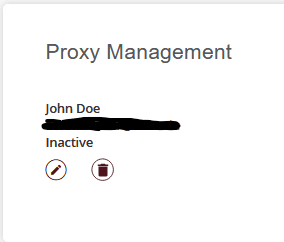
For Proxies
When this information has been submitted by the student, the proxy will receive emails with a login link and a temporary password. When they login using their email as their username, they will be prompted to activate their proxy status.
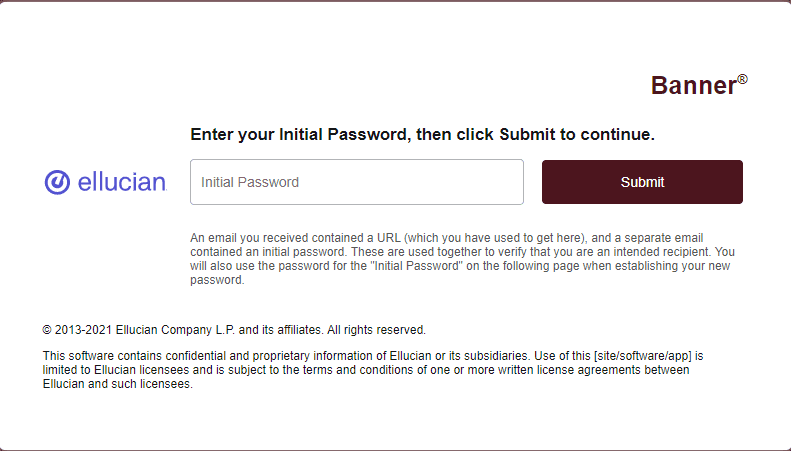
The proxy must fill out personal information upon logging in and select “Submit” in order to gain access to view designated student information.
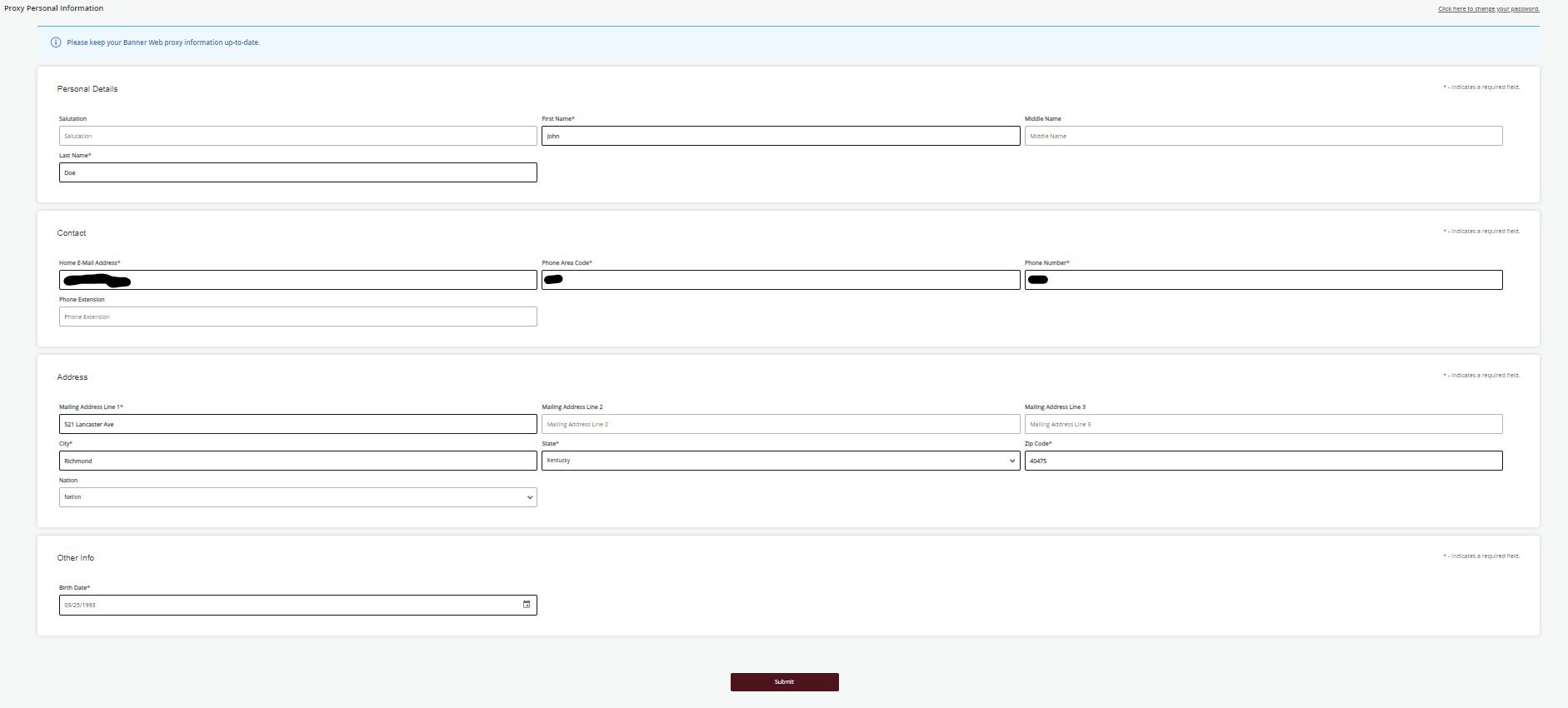
FERPA
For more information about FERPA (The Family Educational Rights and Privacy Act) visit here.
Parent Portal
To visit the EKU Parent Portal, click here.